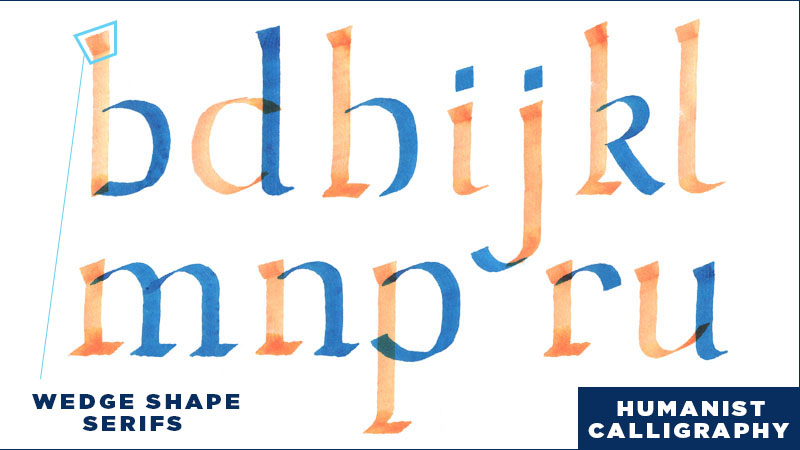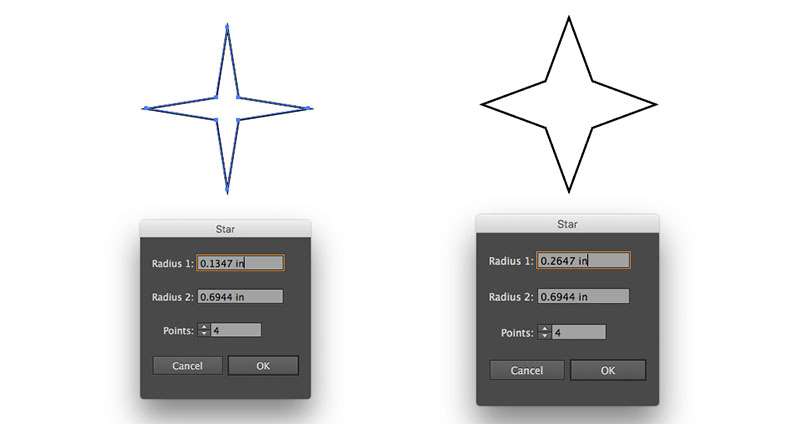Before I get into this weeks newsletter, I wanted to let you guys know that I am planning on putting together another Design Class with Skillshare, and I am starting to brainstorm some topics. I love to learn and teach, and I could really use your help! If there is any aspect of design or lettering that you are struggling with, I would love to hear from you so I can curate the best content for you! Hit reply to this email now and let me know how I can help!
"You Can't Teach A Man What He Already Thinks He Knows". This is an axiom that I believe all design and lettering artists should consider. At its core, it addresses our willingness to set all things aside, and to learn.
It’s easy for us to get caught up in the routine of how we operate, to the point where we do things without thinking. We are on autopilot until something jarring snaps us back into reality. We find one way to achieve any given task, and we clutch onto that method as tried and true. The problem here lies in the fact that, if we are not conscious of what we are doing and why, the activities that constitute our day will eventually become a stagnant and predictable safe zone where our personal growth is stunted.
“As long as habit and routine dictate the pattern of living, new dimensions of the soul will not emerge.”
- Henry Van Dyke
With that said, I do enjoy and respect certain aspects of routine. By establishing a routine, we develop a pattern of living, and foster a sense of control over certain aspects of our lives. For instance, You might find that you feel your best after taking a morning jog, and so making this part of your routine will consistently bring about positive energy. In this way, we are able to use routine as a tool to better our lives.
Positive Routines -
But as creatives, We should be aware of how routine can affect our creative process in both a positive and negative light. Similar to the way one might take a morning jog, lettering and graphic artists can do a few things that set the creative process into motion. A very powerful and fruitful positive routine is reading about your subject matter. If you start a routine of reading, even if it’s just a page or two a day, you will be learning about your subject matter even if you do not take any further action. Just as a jog invigorates the physiology and gets blood flowing, reading about your subject matter will get the neurons in the brain firing in new ways. And then, when the time comes to practice your craft, you will have a reservoir of new ideas and tactics to employ into your work. The key here is to eventually put the ideas to practice. Once you have practiced the ideas, they will become more deeply embedded into your mind. Jogging and reading are two examples of how routine can be helpful to our creative process and in the betterment of the quality of our lives.
Negative Routines -
The downside of routine, the other side of the coin, is just as important to acknowledge. Whereas the positive aspects of routine will invigorate our creative process, the negative aspects only suppress it. In order to start making progress in our chosen skill, we need to be mindful that our practice time does not turn into a mindless activity like our morning routine of going to the bathroom and brushing our teeth. This is where the axiom “You can’t teach a man what he already thinks he knows” comes into play. If you go into every practice session without a game plan of what exactly you are trying to accomplish, how can you expect to make any progress? You need to first decide what you want to learn, and then narrow your eyes and tackle it starting from with basic and fundamental principles.
I remember when I was first starting to practice brush script, and instead of learning the basic strokes that the letters are composed of, I would try to imitate examples that I saw online. For the longest time, I didn’t feel like I was progressing as fast as I wanted, and in hindsight I now see that I was going into each practice session with the mentality that I already knew the basics.
To summarize: Whatever it is you are trying to learn, take it slow and start learning basic principles. I know it can sound corny, but you really do need to learn to walk before you run, and this idea applies to anything we are trying to wrap our heads around.
A Quick Look Into My Lettering Process For "You Can't Teach A Man What He Already Thinks He Knows".
I started with thumbnail sketches to figure out a loose composition, and then once I figured out a few interesting relationships that the letters could have, I drew a larger skeleton sketch with pencil. I then drew guides on a new piece of paper, and re-sketched in graphite at an even larger scale. Finding the right scale to work can be a bit tricky. You don't want to work too large or too small. Working too small, you won't be able to flesh out the details, and working too large, the drawing can become unmanageable.
Once I had the large graphite sketch, I scanned it and redrew it in Adobe Photoshop. In Photoshop, I was able to add a little bit of weight to the skeleton, but I left most of that work for the next step.
Next, I printed my digital refinement and wrote over it using a Pentel Colorbrush to add natural weight to the letters. Then, on a new sheet of paper, I refined the brush pen lettering with graphite to improve weight distribution and overall refinement.
Lastly, I scanned in the refined pencil sketch, and redrew it digitally within Photoshop with my digital drawing tablet.